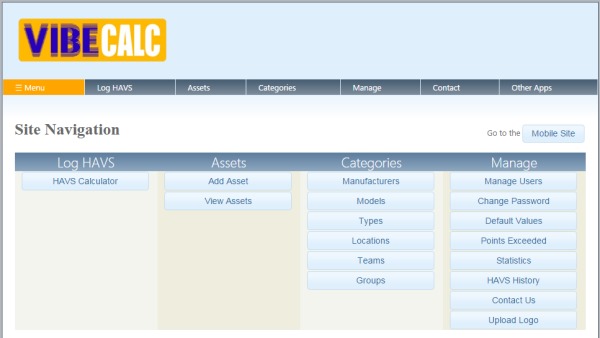 Finding where to log and view information is usually fairly straightforward within VibeCalc. We’ve tried to make the navigation as intuitive as possible.
Finding where to log and view information is usually fairly straightforward within VibeCalc. We’ve tried to make the navigation as intuitive as possible.
Remember to hit ‘submit’
Note – The selections you make, and any typing you do, will not be stored in VibeCalc until you hit the “save” / “submit” / “log” button on each page. If you make changes to data on a page, but navigate away from that page without saving, your edits will be lost. The benefit of this system, is that if you accidentally over-write existing data on a form, you can simply hit the “cancel” button or close the form, and the original data will be preserved (the only exception to this, is the ‘in-use’ column on the ‘view-assets’ page, where the moment you change a checkbox, that change will be effected immediately).
‘Mobile’ site vs ‘Desktop’ site
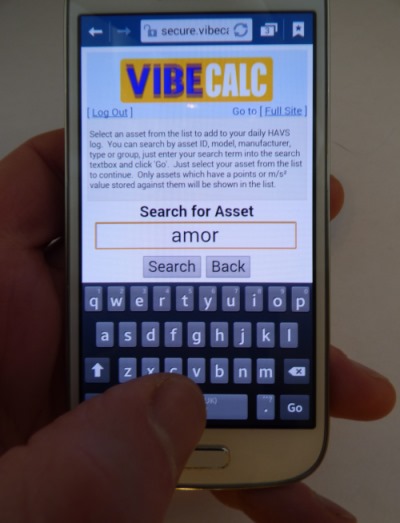 There are two versions of the site, depending on what type of device you access it from:
There are two versions of the site, depending on what type of device you access it from:
- The “desktop” site, which has full functionality, and is designed to be accessed either by a desktop computer or a laptop.
- The “mobile” version of the site is presented to you by default when you access it from a device such as a smartphone. Its functionality is slightly more limited (e.g. you can’t print off management reports), but it’s considerably easier to use on a smaller screen, and makes logging HAVS points very straightforward.
Note – You can access the “desktop” version of the site, on mobile devices, if you really want to. There’s a link to the “full” site on the home page of the mobile version. It’ll work, but prepare yourself for a certain amount of zooming and scrolling! For this reason, if you’re using a mobile device, you’re better off using the “mobile” version of the site.
Similarly, it is possible that occasionally when you open the app on your mobile device, you could be presented with the ‘desktop’ version. This might happen if you have opted to view a different mobile site in the ‘desktop’ version and your mobile browser has retained this setting for other sites, or if you have opted to use the desktop version the last time you visited the VibeCalc site. In this case, you can navigate to the ‘mobile’ version of the site at any time, by hitting the button marked ‘Go to Mobile Site’, found under the ‘menu’ page.
1. What is VibeCalc?
2. Logging in.
3. Finding what you’re looking for, in the asset lists.
4. Logging information.
5. Calculating hand-arm-vibration (HAVS points).
6. What to do if you need help or hit a technical difficulty..
7. Keep your data accurate.


