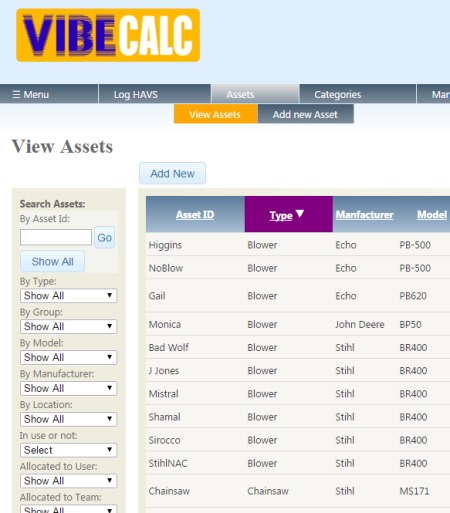 Searching and filtering
Searching and filtering
When you navigate around VibeCalc for the first time, you might wonder how you can find a particular asset, or group of assets, within a list that can potentially contain many hundreds or even thousands of assets? The lists are easy to sort / search / filter:
- Searching is easy – simply type what you’re looking for into the “search” box, and hit “go”.
- If you’re using the ‘full desktop’ version of the app (rather than the mobile version), you can sort by a column category, simply by clicking on its header. For example, on the “view assets” screen, you could sort the list into order of “model”, by clicking on the word “model” in the column header. All the assets will then appear in alphabetical order (A-Z) of what model they are. You can also reverse-alphabetise the list (Z-A), by clicking the same header a second time.
- If you’re using the ‘full desktop’ version of the app (rather than the mobile version), filtering a list is also a piece of cake. 🙂 Within the filter-box on the left hand side of the page, simply click on the category you want to filter by, then select the item you want to find within that list. You can do this repeatedly for different categories, until you’ve refined your list. For example, to find all the vehicles at your main base, you’d select “Vehicle” in the ‘type’ box, then “HQ” (or something like that) in the ‘location’ box. You could narrow this down further, by filtering ‘manufacturer’ or ‘model’. To narrow it further, you could filter by ‘team’ or ‘user’. To clear your filters and see all the assets again, click the “Show All” button (near the top of the search / filter section).
1. What is VibeCalc?
2. Logging in.
3. Finding what you’re looking for, in the asset lists.
4. Logging information.
5. Calculating hand-arm-vibration (HAVS points).
6. What to do if you need help or hit a technical difficulty..
7. Keep your data accurate.


